Welcome to the webADMIN Online Help.
When you select the Help link, the Help system displays. The Help web page is comprised of two frames:
· Navigation
frame on the left - Contains the Help toolbar at the top and book icons
(![]() ) below with the links to the related
topic(s) (
) below with the links to the related
topic(s) (![]() ).
).
· Display frame on the right - Displays the contents of the Help topic you selected in the Navigation Frame.
|
Based on the functions you are allowed to perform, you can access specific functions described in the Help. Your individual security profile determines the buttons, links, and fields that display on a page in the application. Contact your Security Administrator for more information on the features of webADMIN system. |
The navigation frame on the left is comprised of four categories, each
identified with a book icon (![]() ) as in the table below:
) as in the table below:
| Book Subject | Description |
| Access and Password Rules | Provides access and password information to the application. |
| Navigation | Provides instructions to navigate through to the application. |
| Pages | Provides a description of the pages you see in the application. |
| Procedures | Provides instructions on tasks performed for clients on a day-to-day basis. |
| Field Descriptions | Provides a description of the fields seen in the application screens. |
| Buttons | Provides a description of the buttons seen in the application. |
| Links | Provides a description of the links seen in the application. |
| Glossary | Provides definitions for basic EBT terms, some of which are not covered under Field Descriptions. |
Click a book icon to expand the list of available Help topics (![]() ) for that category.
) for that category.
Links display as highlighted and underscored text in a Help topic. Links allow you to access information related to the currently displayed help topic. Click a link to display the help topic for the item.
|
Notes in a topic indicate additional information for the displayed Help topic. |
|
Warnings in a topic indicate precautionary measures to be taken while executing the relevant action in the webADMIN application. |
The Help page toolbar is used to navigate in the Help system by clicking on these buttons:
![]()
Click the Home button on the Help toolbar to access the Online Help Welcome page.
Click the Contents button on the Help toolbar to access the table of contents.
|
By default, the Contents button is selected whenever you access the webADMIN Online Help. |
Click the Index button on the Help toolbar to display the Online Help index. To narrow your search, click the letter in the alphabet displayed for a list of topics beginning with that letter. Click the topic in the list that most closely matches your inquiry to display the related Help topic.
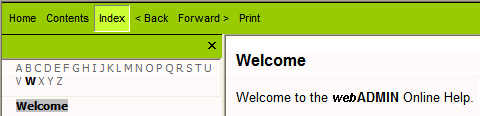
Click the <Back button on the Help toolbar to go to a previously viewed Help topic, or click the Forward> button to advance through the list of Help topics.
Click the Print button on the Help toolbar, select the desired printer, and click Print in the print dialog box to print the currently displayed page in Online Help.